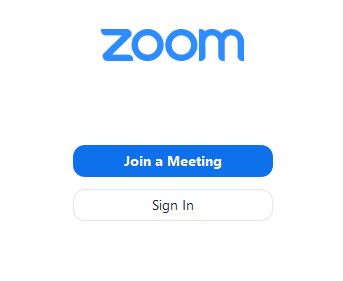Zoom is the tool we use for all LingoCulture classes. It’s free, safe, and easy to install. Here’s a super simple guide to help you get started:
Step-by-Step Zoom Installation (For Windows PC)
- Open your browser (like Chrome, Edge, or Firefox).
- Go to this website: 👉 https://zoom.us/download
- Look for the first option called “Zoom Desktop Client”.
- Click the big blue “Download” button under that section.
- Wait a few seconds, your computer will start downloading a file called something like ZoomInstallerFull.exe.
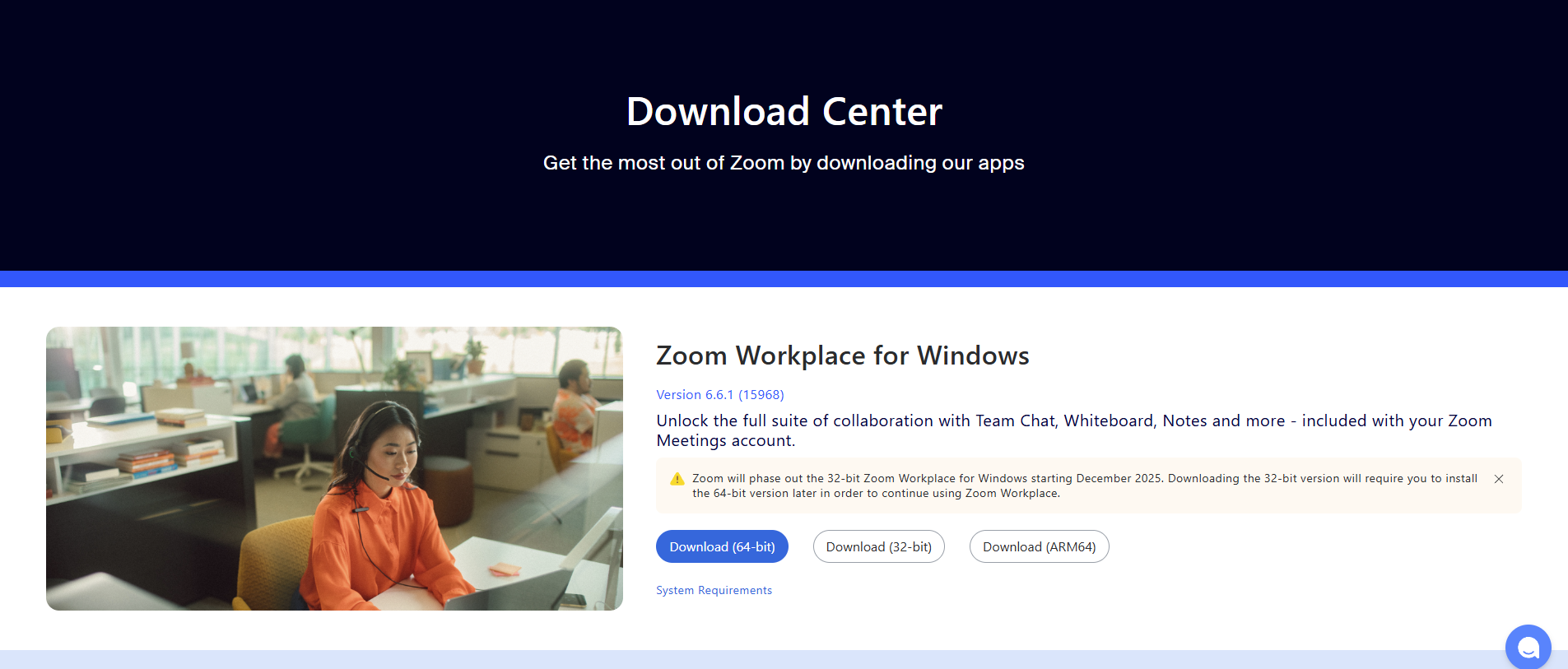
Installing Zoom
- Once the file finishes downloading, click on it (usually at the bottom of your browser or in your Downloads folder).
- A window will pop up asking if you want to install Zoom. Click “Yes” or “Install”.
- Wait a few moments while Zoom sets itself up... like magic!
- When it’s done, Zoom will open automatically. You’re ready to go!