Yes, totally! If there’s a teacher you’d rather not see on your dashboard, here we will show you how to hide them.
How to Hide a Teacher:
- Go to https://web.lingoculture.com and log in.
- On the top right corner, click on the “Teachers” section.
- Scroll through the list and find the teacher you want to hide.
- Click on the teacher’s name to open their profile.
- Next to their name, you’ll see three little dots (⋯).
- Click the dots and select “Hide Teacher”.
- 🎉 Done! That teacher will no longer appear on your dashboard.
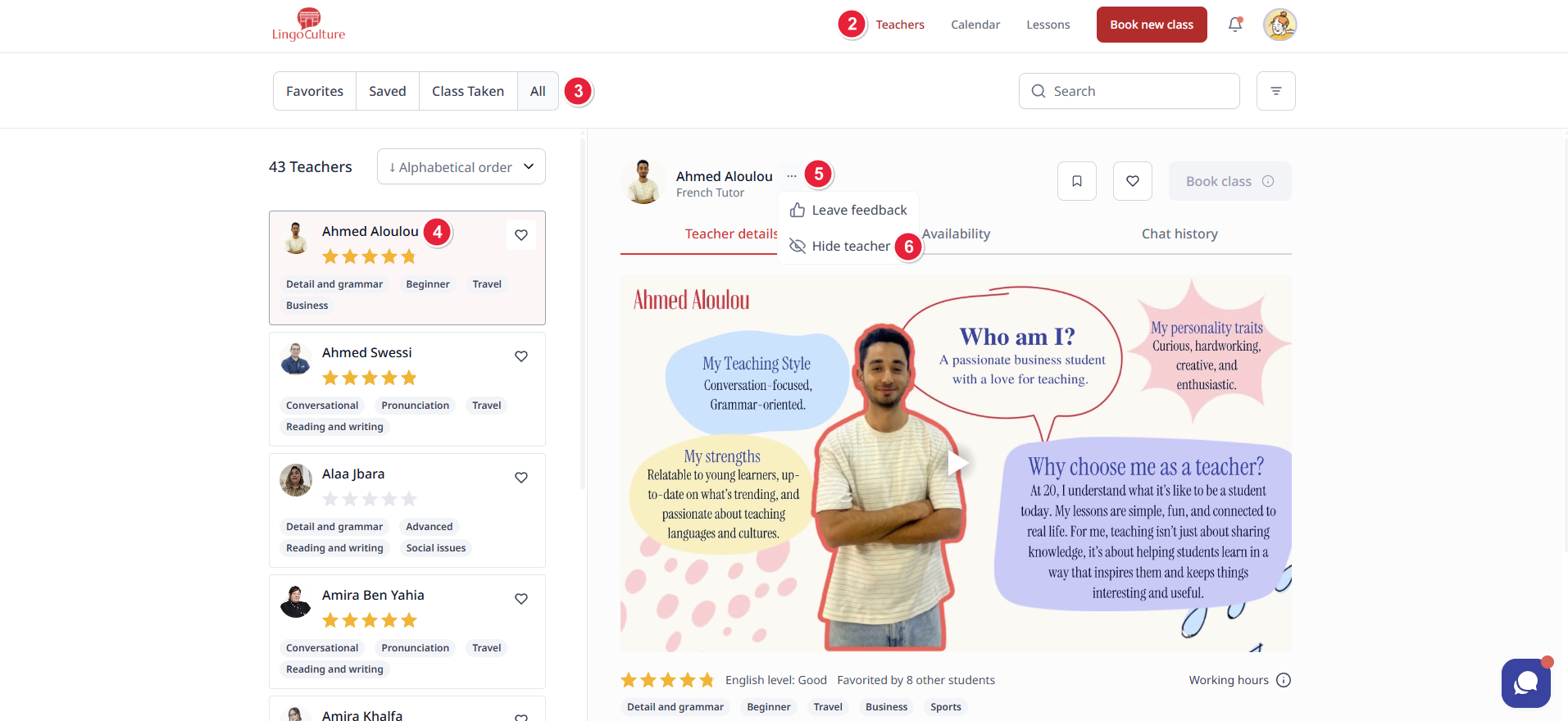
😅 Oops! I Hid the Wrong Teacher
No worries, here’s how to fix it:
- Go back to the “Teachers” section (top right corner).
- Look under your profile picture for the search bar.
- Next to the search bar, you’ll see a triangle icon pointing down, that’s the filters button.
- Click the filters icon and scroll down.
- At the very bottom, turn on “Show Hidden Teachers.”
- You’ll now see your hidden list. Find the teacher you want to unhide.
- Click on their name, then click the three dots next to it.
- Select “Unhide Teacher.”
- 🎉 Fixed! The teacher is back on your dashboard.
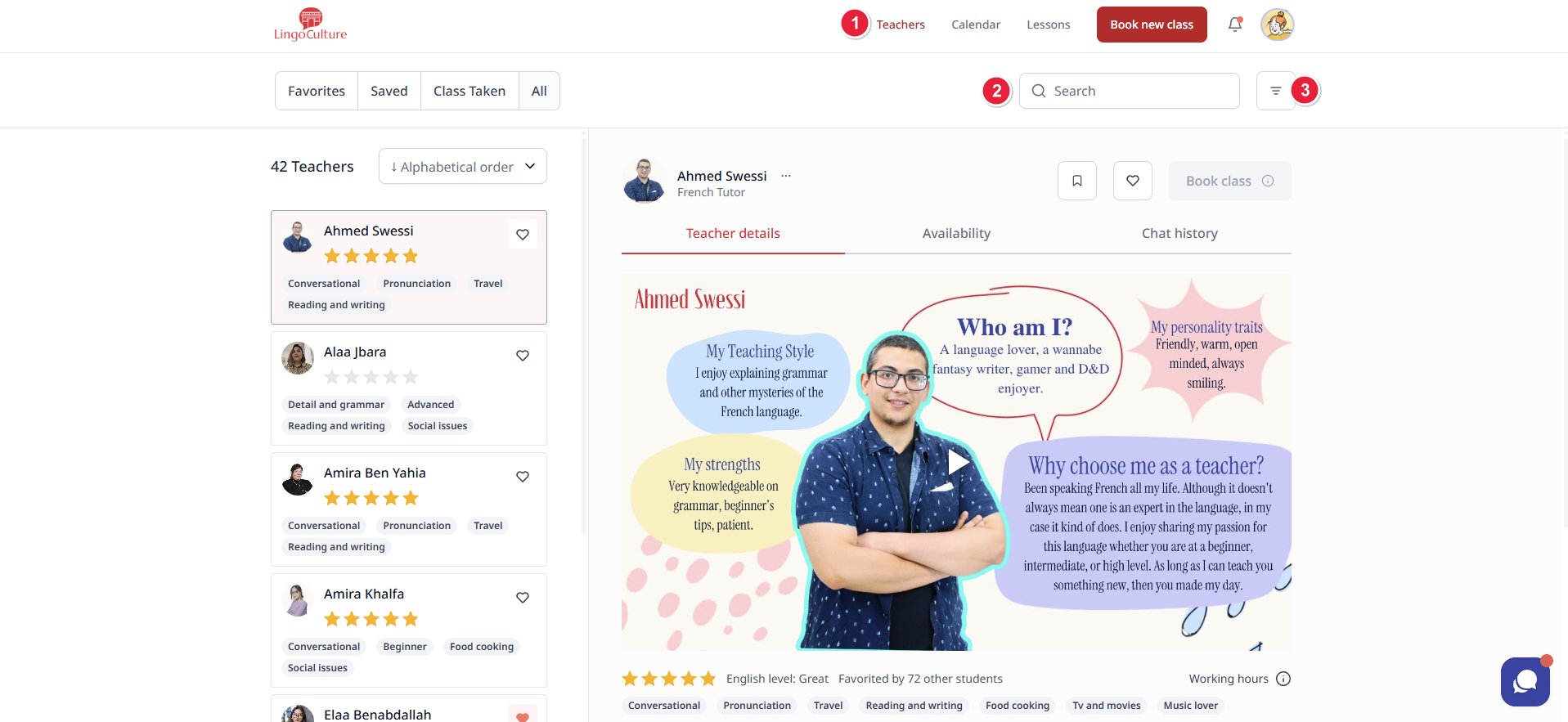
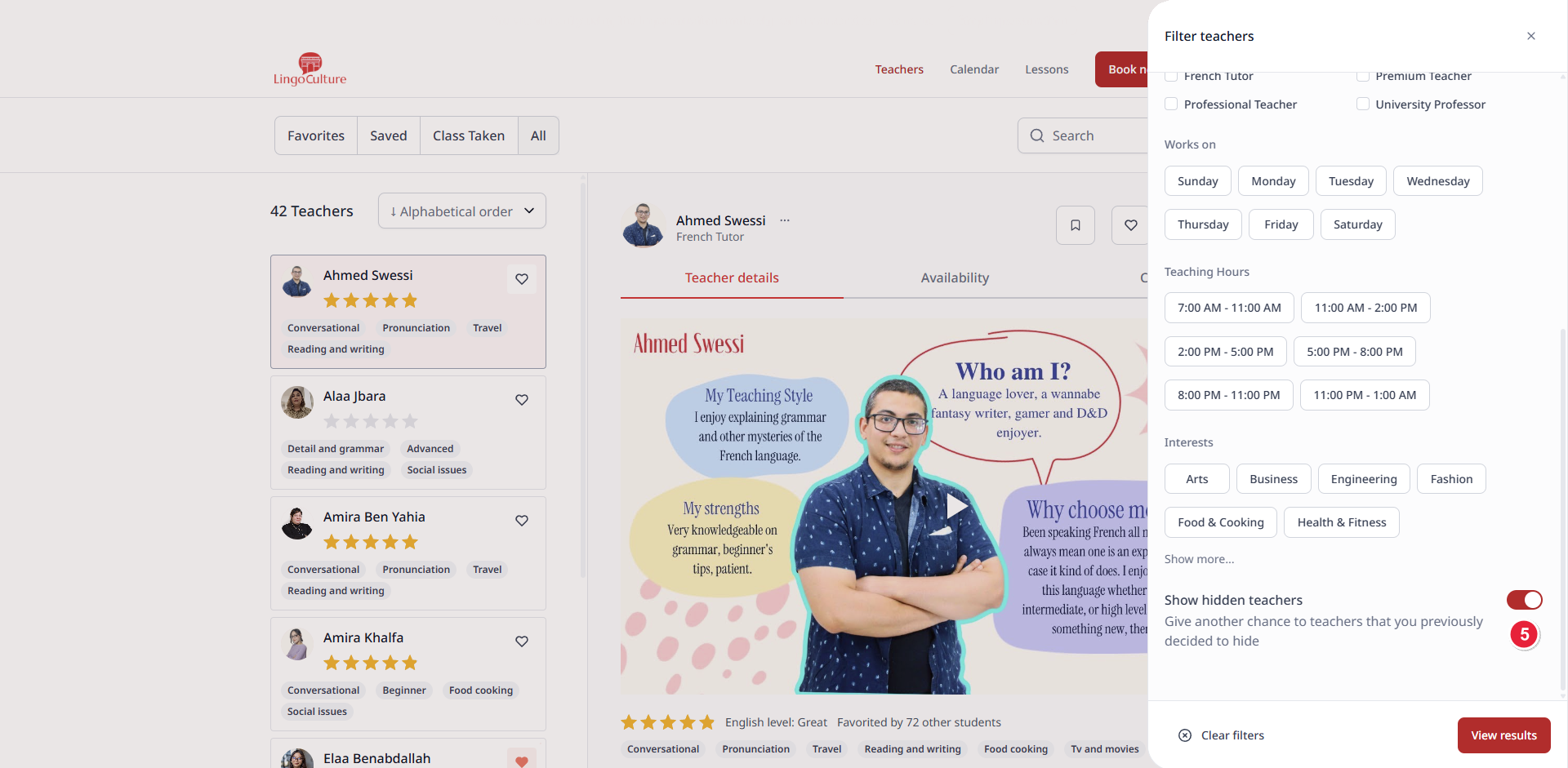

You’re always in control of your learning space. Whether you need a break from someone or just want a fresh start, we’ve got your back.