If you’ve ever used Skype, then this process should be pretty familiar. Basically, before a class, your teacher will add you as a contact on Zoom. You’ll need to accept that request, and then you’ll be able to easily make video calls to each other and have an ongoing text chat for notes.
However, there may be times when you want to add your teacher as Zoom contact first – for instance, if you book your class last minute, your teacher will likely be in another class and them having to add you could delay things a few minutes.
To add a teacher as a Zoom contact:
1. Create a free Zoom account here.
2. There are three places where you can find the teacher’s Zoom email (username)
- a) In the confirmation email you’ll receive when you schedule a class
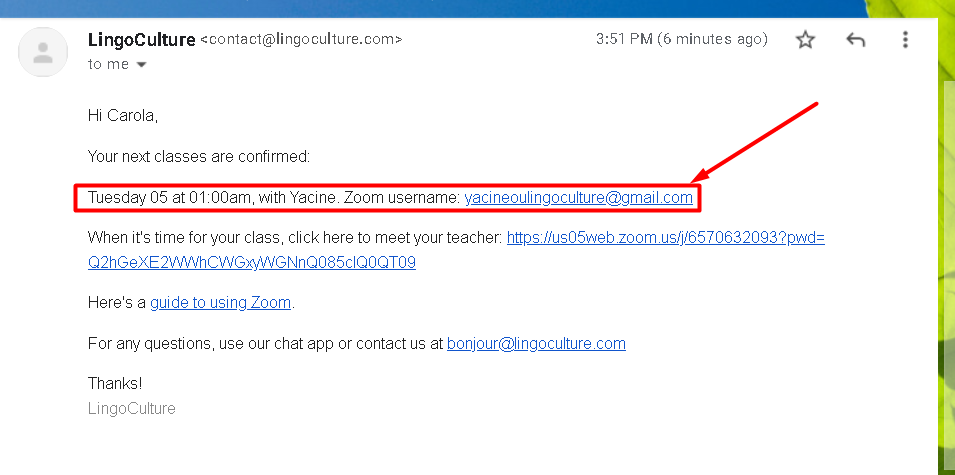
- b) Next to the teacher’s name in “Scheduled Classes”

- c) Next to the teacher’s name in the teacher’s bio
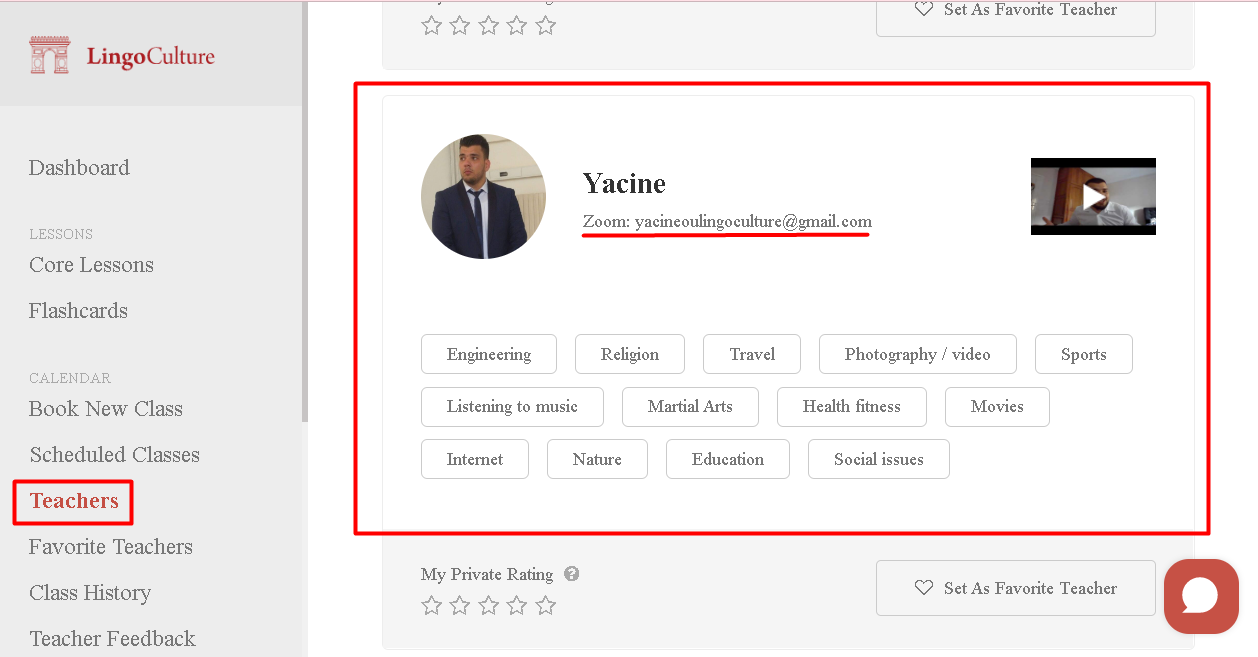
3. Launch the Zoom application (download here if you haven’t done so already)
4. Click on Contacts
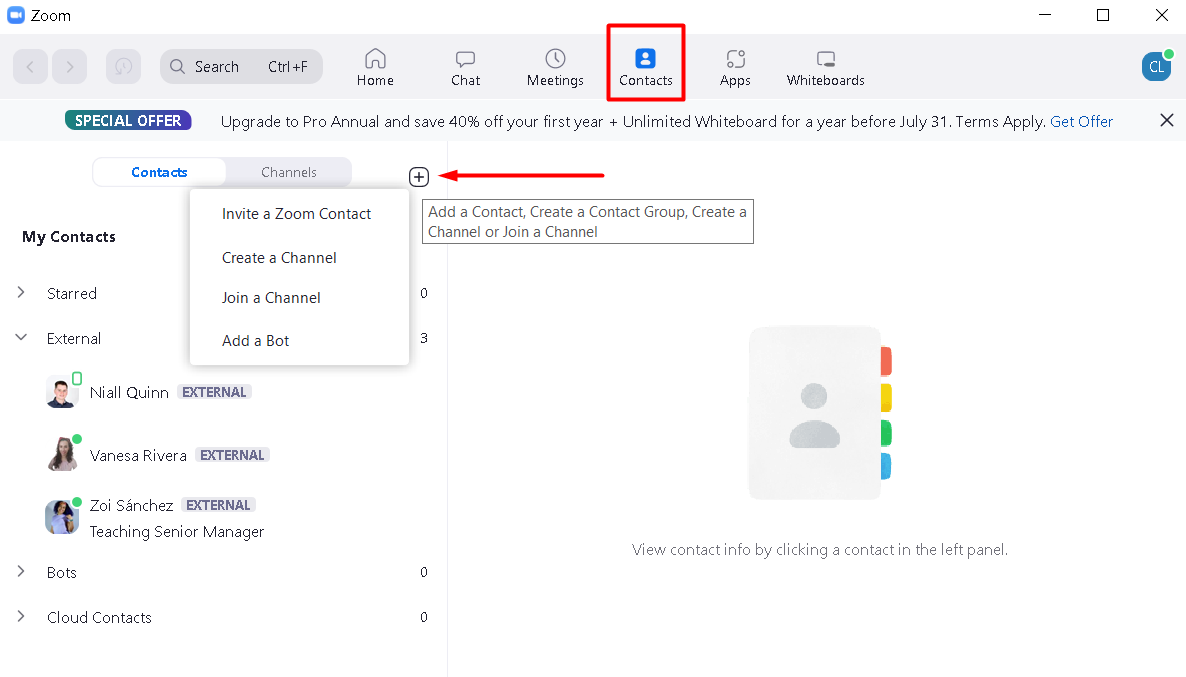
5. Click “Add Contact” and enter the email of your teacher
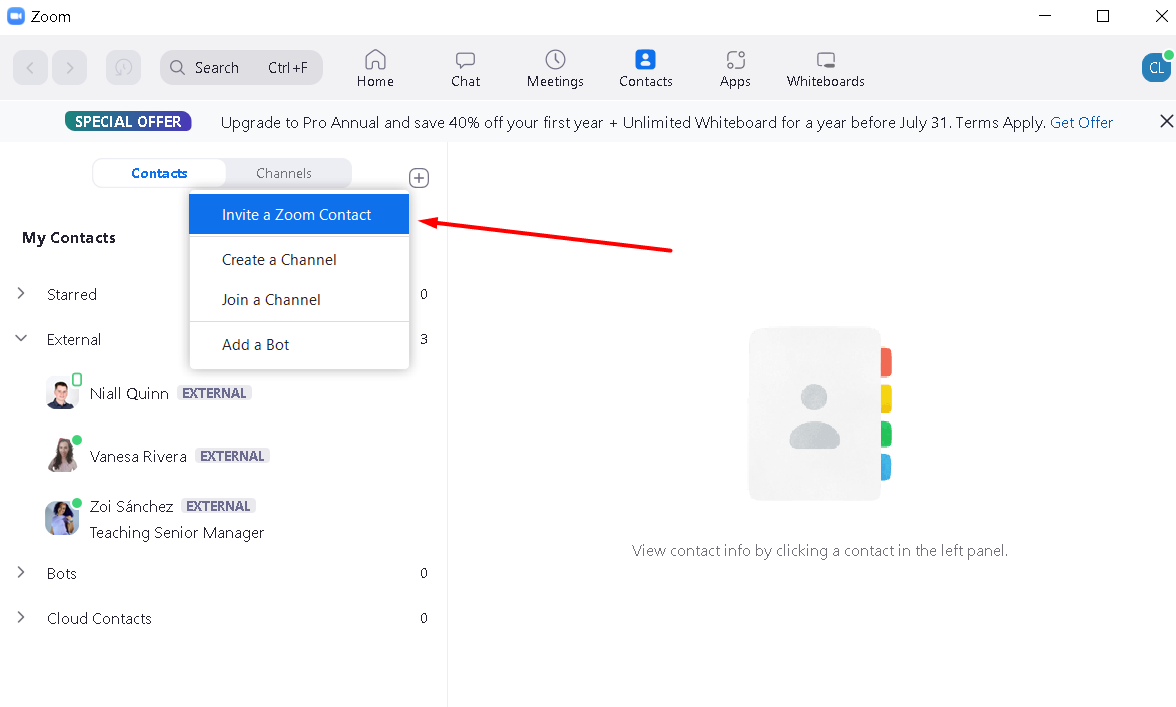
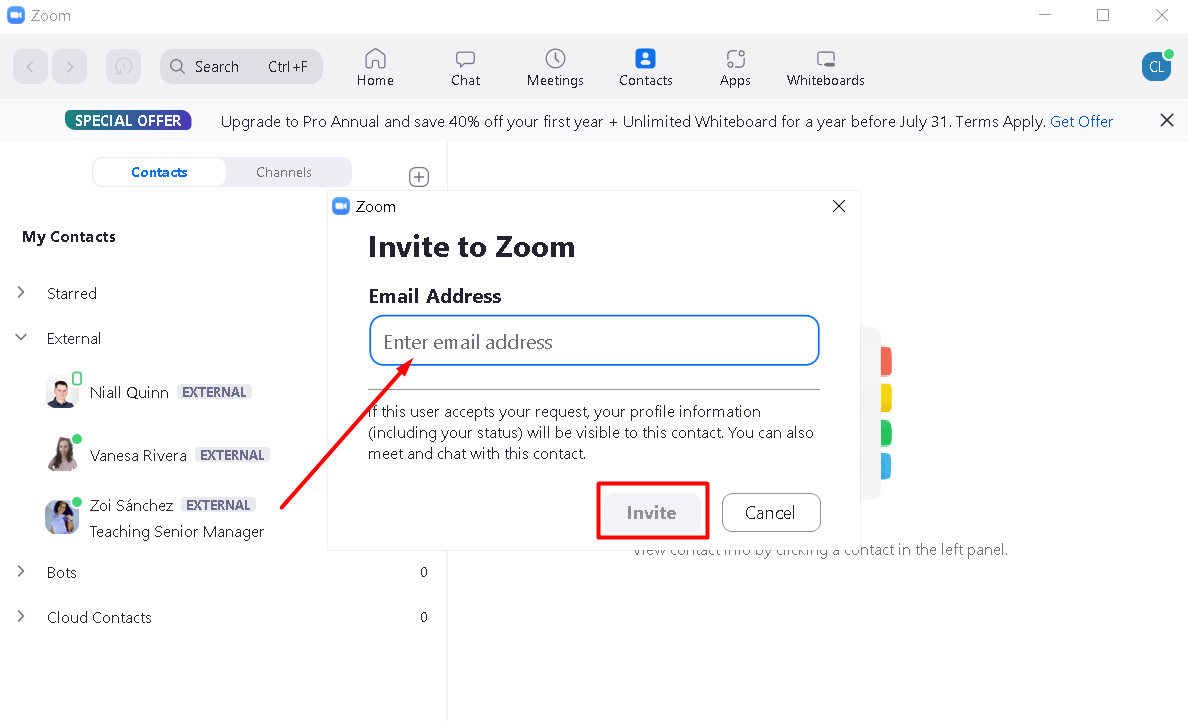
6. You will receive a notification within Zoom once your teacher accepts the contact invite
7. You can choose to chat or meet (take a class) by hovering over your teacher’s name in the contacts section.
And, if you ever have issues – click the chat icon in the bottom left and we’ll be quick to help you out :)
Note: If you are using Chromebook, then the Zoom application is very limited and doesn’t allow you to add contacts. Therefore you can include a note in the bio on your LingoCulture profile stating that you would prefer to use Skype or Google Hangouts as your alternative.
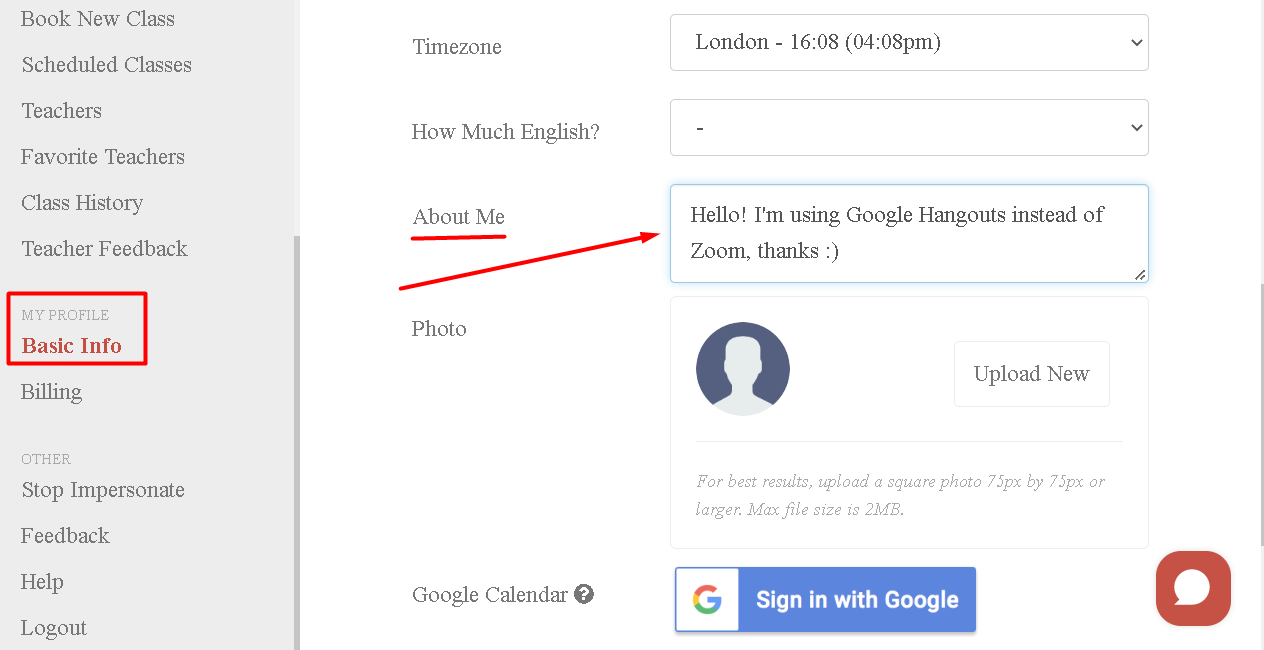
Et Voilà ! 🤗